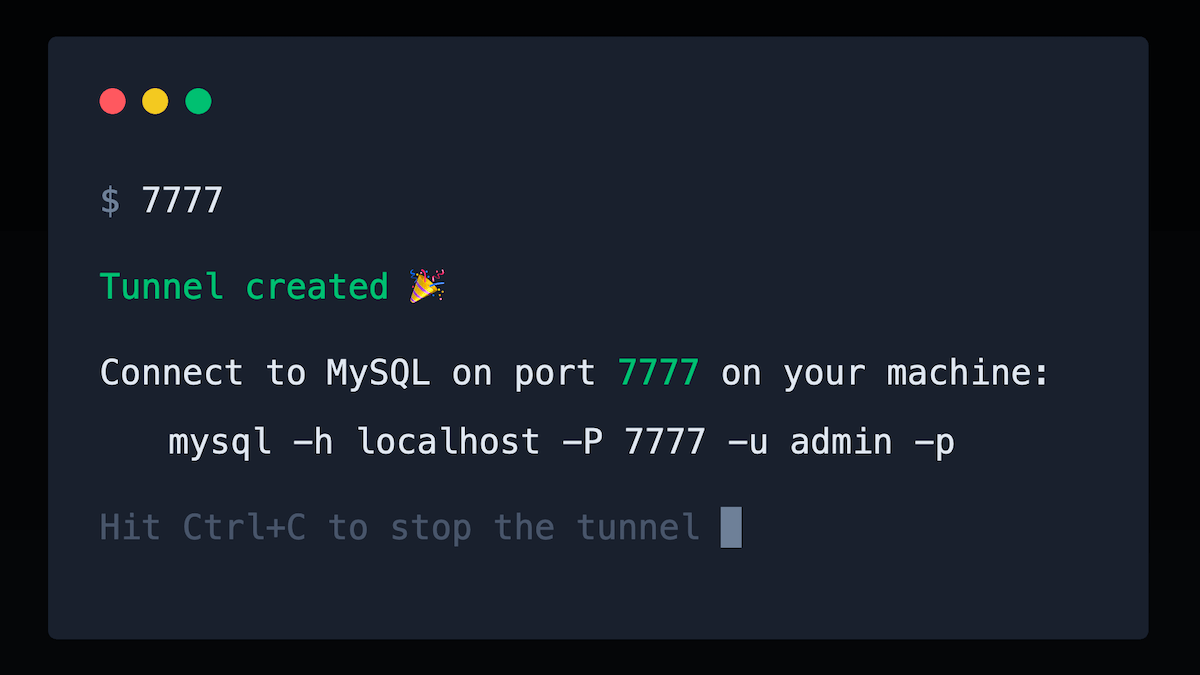Using a database
AWS offers the RDS (opens in a new tab) service to run MySQL and PostgreSQL databases.
Here are some of the database services offered by RDS:
- MySQL
- PostgreSQL
- Aurora MySQL/PostgreSQL (opens in a new tab): closed-source database compatible with MySQL or PostgreSQL
- Aurora Serverless v2 MySQL/PostgreSQL (opens in a new tab): similar to Aurora but scales automatically on-demand
Aurora Serverless can be configured to scale down to 0 when unused (which costs $0), however be careful with this option: the database can take up to 15 seconds to un-pause.
RDS databases can be setup with Lambda in two ways:
- Public: the database has a public IP and is protected by a username and password.
- Simple set up: create the database and connect to it from PHP.
- Allows connecting to the database from your machine (for example with TablePlus, DBeaver…).
- Works great for development and non-critical applications.
- Private: the database is in a private network (aka VPC (opens in a new tab)), inaccessible from the internet.
- More complex: Lambda functions must be configured to run in the VPC too (comes with limitations, see below).
- The database cannot be accessed from your machine directly.
- More secure: the network isolation adds another layer of protection on top of the username/password.
- Recommended for critical production applications.
Bref Cloud (opens in a new tab) makes it easy to create and manage RDS databases from the dashboard.
The documentation below explains how to create databases using VPC. If you want to skip using a VPC you can read the instructions in the "Accessing the database from your machine" section.
Public databases
Creating a public database
In the Bref Cloud dashboard, open the "Databases" page and click "Create database" (opens in a new tab).
Fill in the form and click "Create":

The serverless.yml configuration with credentials securely stored in AWS SSM will be displayed once the database is created.
Private databases
Accessing the internet
If your Lambda function has timeouts, please read this section.
If you plan on using a database, please read this section.
A database inside a VPC (opens in a new tab) is isolated from the internet. Lambda must run in the VPC to access the database, but it will lose access the internet (for example external APIs, and other AWS services).
To be clear:
Lambda will lose internet access in a VPC.
Because of that, you may see errors like this:
Task timed out after 28 seconds
To restore internet access for a lambda you need to create a NAT Gateway in the VPC. This cannot be solved via security group or subnet configuration, only a NAT Gateway can solve this. You can follow this tutorial (opens in a new tab), use the serverless VPC plugin (opens in a new tab), or use the complete example in Serverless Visually Explained (opens in a new tab).
Watch out, a NAT Gateway will increase costs (starts at $27 per month). Note that you can use one VPC and one NAT Gateway for multiple projects. To reduce costs, you can also use a NAT instance (opens in a new tab) (starts at $3 per month).
When possible, an alternative to NAT Gateways is to split the work done by a lambda in 2 lambdas: one in the VPC that accesses the database and one outside that accesses the external API. But that's often hard to implement in practice.
Finally, another free alternative to NAT Gateway is to access AWS services by creating "private VPC endpoints": this is possible for S3, API Gateway, and more (opens in a new tab).
Creating a database
In the RDS console (opens in a new tab):
- click "Create database"
- select the type of database you want to create and fill in the form
- for a simpler configuration leave the default VPC in the last step
Tips to better control costs:
- for non-critical databases you can disable replication
- switch storage to "General Purpose (SSD)" for lower costs
- you can disable "enhanced monitoring" to avoid the associated costs
Accessing the database from PHP
To retrieve the information needed to let AWS Lambda access the database go into the RDS dashboard (opens in a new tab) (or the Bref Dashboard (opens in a new tab)) and open the database you created.
It may take a few minutes for the database to be created.
Find:
-
The "endpoint", which is the hostname of the database (this information is available only after the database creation has completed)
ℹ️ Instead of connecting via a socket, via
localhostor an IP address, PHP will connect to MySQL via this hostname. -
The "security group ID" (in the "VPC security groups" section), which looks like
sg-03f68e1100481622bℹ️ A security group (opens in a new tab) is a firewall that restricts access to/from the VPC using "Inbound rules" and "Outbound rules".
-
The list of "subnets", which look like
subnet-12f4130e(there are several subnets)ℹ️ An AWS region is divided in availability zones (opens in a new tab) (different data centers): there is usually one subnet per availability zone.
Put these information in serverless.yml in your function configuration (read more about this in the Serverless documentation (opens in a new tab)):
functions:
hello:
# ...
vpc:
securityGroupIds:
- sg-03f68e1100481622b
subnetIds:
- subnet-12f4130e
- subnet-c5fe33e5
- subnet-11aa85dc
- subnet-85dcf240Now we need to authorize connections to the RDS security group (because the lambda is in the VPC but outside of this VPC group) (https://www.reddit.com/r/aws/comments/8nr8ek/lambda_rds_connection_timeout/ (opens in a new tab)):
- open the database configuration in RDS and click the security group
- in the "Inbound" tab click "Edit"
- add a rule: select MySQL/Aurora (or PostgreSQL) and set a "custom" source: select the security group itself (type
sg-and use the autocompletion) - save
Your PHP application will be able to connect to the database through the "endpoint" you noted above.
For example a PDO connection string could be:
mysql://user:password@dbname.e2sctvp0nqos.us-east-1.rds.amazonaws.com/dbnameTo learn how to properly store this connection string in your configuration head over to the "Secrets" section of the Variables documentation.
Also refer to the Extensions section to see if you need to enable any database-specific extensions.
Learn more
You can learn more about limitations and guidelines from the AWS documentation about Configuring a lambda to access resources in a VPC (opens in a new tab).
Accessing the database from your machine
A database in a VPC cannot be accessed from the outside, i.e. the internet. You cannot connect to it via tools like MySQL Workbench.
Here are some solutions:
- run tasks on Lambda, for example to import a SQL dump, to debug some data…
- insecure: connect from your computer by exposing the database on the internet
- secure: connect from your computer via a SSH tunnel
To create an SSH tunnel easily and securely, check out 7777 (opens in a new tab), made by Bref maintainers:
To expose the database publicly on the internet, follow this guide.